How do I know what book format my e-reader uses?
You can find all the formats supported by each reader here.
In the main, for the purposes of this site, Kindle uses the .mobi format. All other e-readers, such as Kobo and Nook, and apps used on Apple and Android tablet and phone devices, support the .epub format.
Getting Books onto your E Reader
The easiest way to do this is to download the book onto your PC or laptop. Plug your e-reader into the PC/laptop via the charging USB cable. The reader will show up as a new directory on your computer. Drag the book from your Downloads folder to the e-reader’s directory. It normally doesn’t matter where on the e-reader you drop it, the reader is set to look for new files and will locate it, putting it in your library.
_
If you’d rather a program did this for you, I’ve one word for you – Calibre.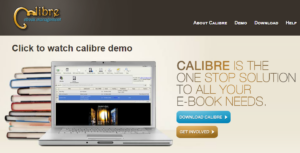
This fabulous freeware book organisation and management software is the easiest way, bar none, to get books that you’ve purchased outside of your e-reader’s store on to your device. It runs on Windows, Mac OS or Linux. Take your pick.
In Calibre you can upload the book using the ‘Add Books‘ link on the top left hand corner of the program. This opens a window allowing you to browse to your downloads folder to choose the book you’ve just purchased.

Your downloaded book will now appear in Calibre in the Library section. I’ve used some of Andrea Mara’s wonderful thrillers as an example.
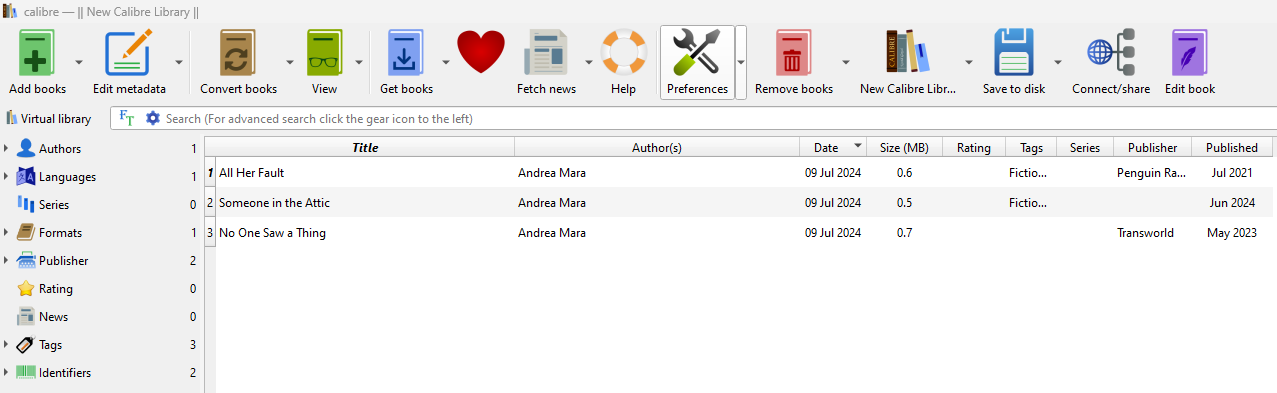
Now, plug your e-reader into your PC via the USB lead (the one you use to charge it probably works if you take the USB end out of the plug.) You’ll then get an added icon, beside View, saying: Send to Device.
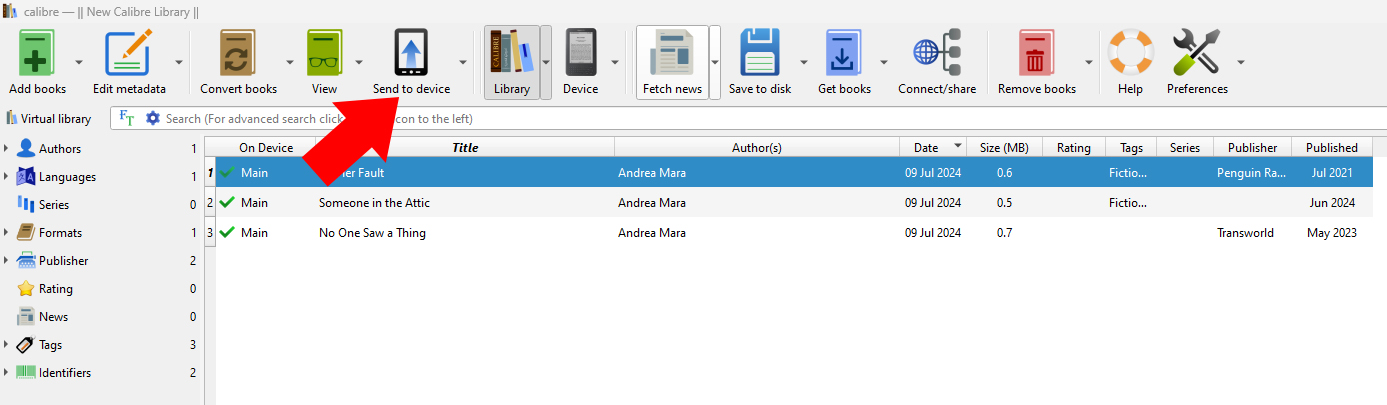
Click on the book you want to send to your e-reader (it’s the top one, highlighted in light blue in this instance). Then click on the ‘Send to Device’ icon.
That’s it. You’ll now find the book on your e-reader when you open it.
